Table of Contents
ToggleIntroduction
Creating accessible, engaging, and easy-to-follow tutorials is key when you’re building or sharing sideloaded apps, especially for first-time users. Voice-enabled tutorials are a powerful way to guide your audience through app features, installations, or troubleshooting all without requiring them to read walls of text or decipher complex instructions.
This article walks you through how to create and share professional, voice-enabled tutorials using accessible tools, including the Adobe Express text to speech tool, to help sideloaded apps shine.
Why Voice-Enabled Tutorials Matter for Sideloaded Apps
Sideloaded apps often bypass traditional app stores, meaning they lack centralized support or user onboarding. This creates a steep learning curve for less tech-savvy users. Voice-enabled tutorials offer a solution by providing a human-like guide through the app’s setup and features.
Audio instructions reduce friction and improve accessibility. For visually impaired users or those navigating unfamiliar UI, hearing directions can be more intuitive than reading them. With voice guidance, you replicate the experience of a helpful friend walking users through the process.
Additionally, tutorials with voice instructions feel more personalized and engaging. They help build user trust and reduce confusion, especially when apps are not from official stores and might seem risky to new users.
Voice-enabled tutorials simplify the user experience for sideloaded apps by offering accessible, step-by-step audio guidance that builds trust and engagement.
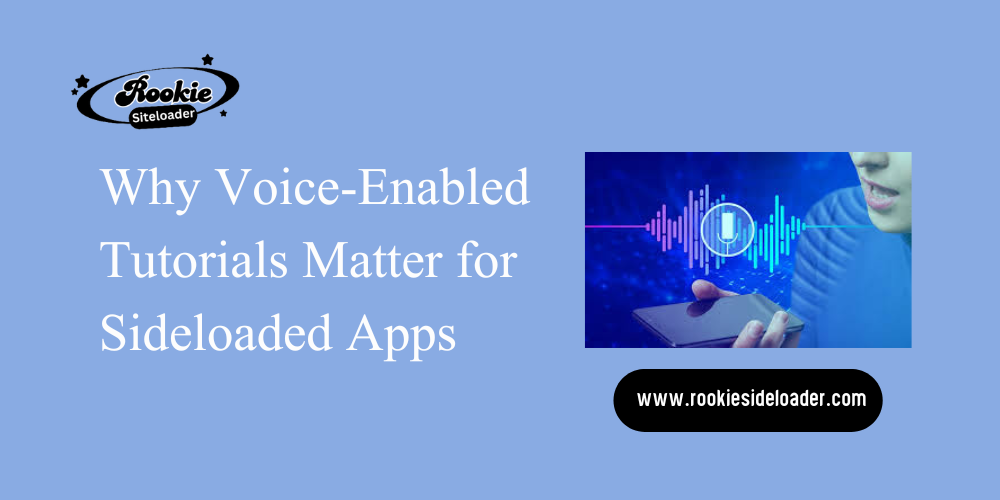
Step 1: Script Your Tutorial with Clear, Simple Language
Before you hit record or use a text-to-speech (TTS) tool, begin with a script. A well-written script ensures clarity and prevents rambling or over-complication.
Tips for Writing a Script:
- Break down steps in a logical, sequential order.
- Use simple, direct sentences.
- Avoid technical jargon unless your audience is advanced.
- Insert pauses for better audio pacing.
Here’s an example:
“First, open your device’s Settings. Scroll down to ‘Security’ and tap it. Then, toggle on ‘Install from unknown sources.’ This lets you sideload the app.”
You can write your script in a Google Doc, Notepad, or any writing tool. Just ensure it’s easy to edit and review.
A clear, simple script forms the foundation of an effective voice-enabled tutorial it guides the audio and keeps instructions user-friendly.
Step 2: Convert Your Script into Audio with Adobe Express Text to Speech Tool
Once your script is ready, it’s time to bring it to life. The Adobe Express text to speech tool allows you to input your written text and generate professional-sounding voiceovers in minutes. It supports multiple languages and tones, making it versatile for different audiences.
How to Use Adobe Express TTS:
- Go to Adobe Express (express.adobe.com/tools/text-to-speech).
- Paste your script into the text field.
- Choose your preferred voice and language.
- Adjust speed and tone if needed.
- Generate and download the audio file.
Adobe Express ensures natural pronunciation and emotion, avoiding the robotic tone of older TTS tools. It’s ideal for those who don’t want to record their own voice or lack professional recording equipment.
Use the Adobe Express text to speech tool to easily convert your script into high-quality, natural-sounding voiceovers for your tutorial.
Step 3: Combine Audio with Visuals for a Full Tutorial
Audio alone is powerful, but combining it with visuals creates a complete tutorial experience. Use screen recordings, app walkthroughs, or annotated screenshots to visually show each step your voice explains.
Tools for Creating Visuals:
- OBS Studio (free, open-source screen recorder)
- Loom (easy browser-based recorder)
- ScreenRec (lightweight and free)
Once your visuals are recorded, import both your video and the TTS-generated audio into a simple video editor like:
- CapCut
- iMovie
- Clipchamp
Sync your audio to your visuals, ensuring that each spoken instruction matches what’s shown onscreen. Add subtitles if needed for accessibility.
Pairing your TTS audio with screen recordings or app visuals creates a fully guided, user-friendly tutorial experience.
Step 4: Share Your Voice-Enabled Tutorial Effectively
Once your tutorial is ready, the next step is to share it where your audience can easily access it.
Where to Share:
- Rookiesideloader.com (tutorials page or forums)
- YouTube (create a playlist for multiple apps)
- Reddit (Android sideloading subreddits)
- Telegram or Discord (if you have a community)
- GitHub README.md (embed links for open-source apps)
Always include a short description and timestamps when uploading. Mention that the tutorial includes voice guidance for clarity and ease-of-use.
:Share your tutorials on community platforms like rookiesideloader.com and YouTube to help users access, understand, and trust your sideloaded apps.
Step 5: Keep Improving with Feedback and Updates
User feedback is essential. Once your tutorial is live, pay attention to comments or questions. If users are confused by a particular step, revise your script or visuals accordingly.
How to Collect Feedback:
- Enable comments on YouTube or your post.
- Use feedback forms via Google Forms.
- Monitor discussions on forums like XDA Developers or Rookiesideloader.
Revisiting and updating tutorials ensures they stay relevant with app updates or OS changes. This also signals reliability and builds long-term trust with users.
Gather user feedback and regularly update your tutorials to maintain clarity, improve trust, and stay aligned with app changes.
Key Tools to Know
Here’s a quick reference list of tools you can use:
Scripting:
- Google Docs
- Notion
Text-to-Speech:
- Adobe Express Text to Speech Tool (Primary TTS)
- TTSReader (Alternative)
Screen Recording:
- OBS Studio
- Loom
Video Editing:
- CapCut
- Clipchamp
Sharing Platforms:
- YouTube
- Rookiesideloader.com
- Reddit/Discord
Familiarize yourself with these key tools to streamline the tutorial creation process from scripting to sharing.
FAQs About Voice-Enabled Tutorials for Sideloaded Apps
1. What is a voice-enabled tutorial?
A voice-enabled tutorial includes spoken instructions that guide users through app installation or usage steps.
Voice-enabled tutorials guide users with spoken instructions, improving clarity and accessibility.
2. Why use the Adobe Express text to speech tool?
It offers high-quality, natural-sounding voice generation without requiring you to record audio yourself.
Adobe Express TTS creates natural voiceovers, making tutorials more professional without personal recording.
3. Can I use my phone to create these tutorials?
Yes. You can script, record, and edit on your phone using apps like CapCut and mobile screen recorders.
Most tutorial creation steps can be completed using only a smartphone and free apps.
4. Where should I upload my finished tutorials?
Share them on YouTube, forums like rookiesideloader.com, or in Telegram groups dedicated to sideloading.
Upload tutorials to platforms where sideloading communities actively seek guidance.
5. How long should a voice-enabled tutorial be?
Keep it under 5 minutes per topic. Break complex apps into multiple short tutorials.
Shorter, focused tutorials are more digestible and help users follow along without confusion.
Conclusion
Voice-enabled tutorials are a powerful way to guide users through sideloaded apps. By scripting clearly, using the Adobe Express text to speech tool, and combining visuals with audio, you create a seamless learning experience. Sharing these tutorials across the right platforms helps more users successfully install and enjoy your apps.
Create clear, accessible tutorials using text-to-speech, visual walkthroughs, and community sharing to improve onboarding for sideloaded apps.
Latest Updates:













